
Salesforce trying to optimize performance by caching components on the client-side. This is awesome for the end-users because page loads will faster. This is a lot less awesome for developers when developing lightning components because they may think that the code is wrong. Often they have to hit hard refresh a few times while you wait for the cache to clear.
Usually, we have LWC which is doing some logic. The LWC is encapsulated in a Lightning Component and receives a Record Id from it because LWC can not be accessible from URL. When opening the parent Lightning Component for different records one after the other, the content is cached and it displays the content corresponding to the first record for all subsequent records.
Logic located in the connectedCallback the method didn’t execute for the second time when the user opens the Lightning component, connectedCallback is not executed at all.
There are several ways hot to fix caching problem in Lightning Components:
1. Session Caching
Click through Setup > Session Settings > Caching and deselectEnable secure and persistent browser caching to improve performance.
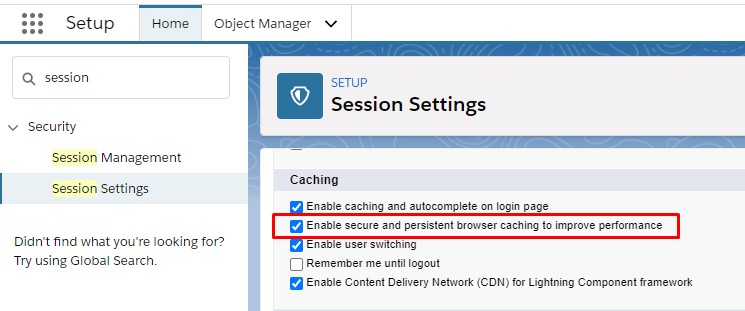
This is an Org-wide setting so it will affect all users.
2. Debug Mode
Click through Setup > Custom Code > Lightning Component > Debug Mode, then check the box next to your user and click Enable.
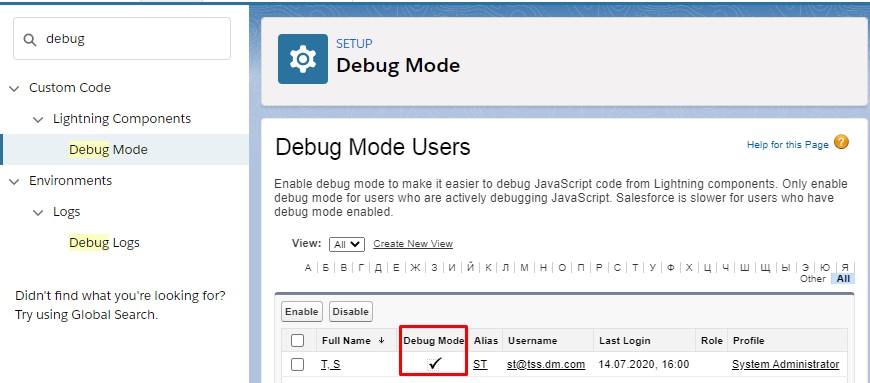
When you enable debug mode, JavaScript code isn’t minified and is easier to read and debug. Debug mode also adds more detailed output for some warnings and errors. As with production mode, custom component code is not optimized or minified.
3. Refresh View Event
If none of the above methods isn’t working try to refresh the component programmatically. You need to handle pageReference change event and fire force:refreshView. You can use the following code snippet.
Component
<aura:component implements="lightning:isUrlAddressable,
force:hasRecordId">
<aura:handler name="change" value="{!v.pageReference}"
action="{!c.onPageReferenceChanged}" />
</aura:component>
JavaScript Controller:
({
onPageReferenceChanged: function(cmp, event, helper) {
$A.get('e.force:refreshView').fire();
}
})
4. Hard Reload
And the last one way is – Empty Cache and Hard Reload. You can press it several times to make sure that Lightning Component cache was invalidated.
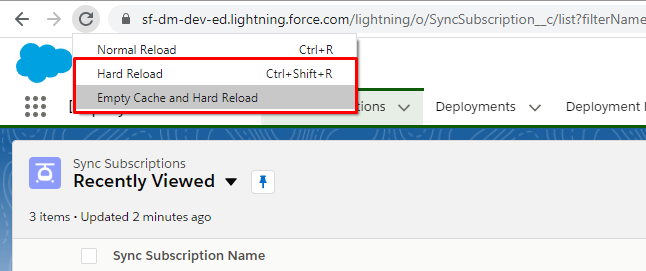
If you have any questions or problems related to Salesforce Development – let us know. We always glad to help you.